Zis Mac
Alan Zisman on the Mac
Free Time Machine Editor Does One Thing and Does It Well
- 2008.05.12 - Tip Jar
Follow Alan Zisman on Twitter.
I had a bit of a problem. I had purchased a new to me (but used) DVD, and wanted to make a copy of it. Yes, you can make legally make copies of DVDs you own for personal use.* This is convenient in a couple of ways: If you make a copy in standard video DVD format, you can watch that disc instead of the original, so any wear and tear will affect the copy while keeping the original safe on the shelf.
And you can rip the video into a format watchable on an iPod, iPhone, MacBook Air, or other device that lacks a built-in DVD drive - or rip a bunch of them to store on your laptop's hard drive for a trip. You'll use less battery life watching it that way than in spinning a plastic disc for a couple of hours.
The widely-used Roxio Toast burning application won't directly make a copy of a copy-protected DVD, but there are a couple of handy free Mac applications: HandBrake generally does a nice job of extracting individual chapters - or all the contents - of a disc, saving it in MP4 or other format, and it can be easily set to optimize the contents for viewing on a standard TV, iPod, etc. These files are generally quite a bit smaller than the original 4-7 GB of your DVD.

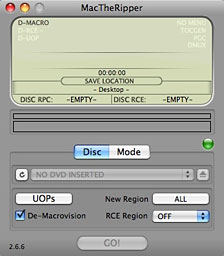 MacTheRipper does a different job - also
extracting the files from your DVD onto your hard drive, but rather
than creating a single file playable in, say, Quicktime, it leaves them
in a DVD-like format, playable using your Mac's DVD Player application.
This results in a folder that's about the same size as the original
DVD.
MacTheRipper does a different job - also
extracting the files from your DVD onto your hard drive, but rather
than creating a single file playable in, say, Quicktime, it leaves them
in a DVD-like format, playable using your Mac's DVD Player application.
This results in a folder that's about the same size as the original
DVD.
I was using HandBrake so I could store and view my DVD on my iPod touch. Generally I've had good results with this. This time, though, something wasn't working right. Though the original DVD played fine, both on a TV and on my Mac, and the visuals in the extracted file seemed fine, the sound was unlistenable - sounding as though it being heard from deep under water.
I fiddled with the HandBrake options and tried again, with the same result. I tried creating an AVI file rather than the default MP4 format. I tried copying the saved file onto a memory stick and viewing it on a different computer. I even tried the disc, using the Windows version of HandBrake. I got the same results every time. This was especially frustrating, since it took well over an hour each time to rip the file from the DVD.
Glacially Slow
Trying to do anything else on the Mac was glacially slow. The problem was only partly because HandBrake was busy trying to work with a balky used DVD disc. I noticed that the little Time Machine icon up on the right side of the menu bar seemed to be spinning non-stop. The problem? Time Machine's default is to check for changed files every hour, copying them to my external drive. And every hour or so, I had a new large file on my desktop. The result was that Time Machine was almost constantly chugging away at the same time that HandBrake was constantly chugging away.
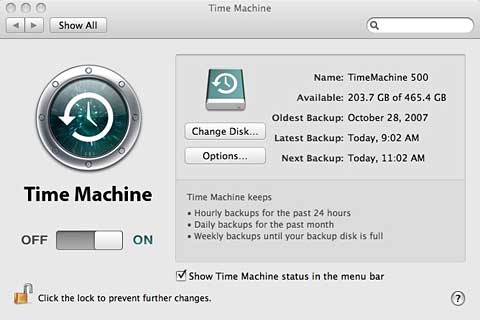
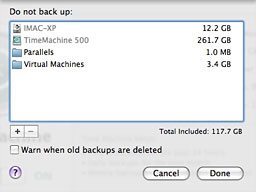 In
making Time Machine simple to use, Apple hasn't provided users with any
easy way to change how often it runs. The options let you chose folders
to not back up - useful to avoid backing up large virtualized
Parallels or VMware Fusion systems that change every time you run them
- but that's about it.
In
making Time Machine simple to use, Apple hasn't provided users with any
easy way to change how often it runs. The options let you chose folders
to not back up - useful to avoid backing up large virtualized
Parallels or VMware Fusion systems that change every time you run them
- but that's about it.
In retrospect, I suppose I could have simply disabled Time Machine - or temporarily set it to not check the Desktop, where my DVD rips were being stored.
A Better Way
But nicely, I found something better.
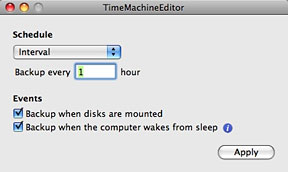 The
free Time
Machine Editor does one thing: It lets you change Time Machine's
default of backing up every hour. Set Time Machine to back up daily and
in the middle of the night if you prefer. Or every fraction of an hour
(which I wouldn't recommend!). Or once a week. Your choice.
The
free Time
Machine Editor does one thing: It lets you change Time Machine's
default of backing up every hour. Set Time Machine to back up daily and
in the middle of the night if you prefer. Or every fraction of an hour
(which I wouldn't recommend!). Or once a week. Your choice.
There's a menu option making it easy to revert to Apple's defaults. I've set it to backup every 12 hours, twice a day. That ought to give me plenty of usable backups to access if needed, without having Time Machine slow my system to a crawl if I need to work with large files.
My thanks to the good people at TimeSoftware, somewhere in France.
(And in case you were wondering, I was able to use MacTheRipper to
backup my problematic DVD . . . and afterwards, the sound was
okay using HandBrake on the MacTheRipper-created copy).
![]()
First published in Business in Vancouver April 29-May 5, 2008; issue 966. It is republished here with permission.
Join us on Facebook, follow us on Twitter or Google+, or subscribe to our RSS news feed
Alan Zisman is Mac-using teacher and technology writer based in Vancouver, BC, Canada. Many of his articles are available on his website, www.zisman.ca. If you find Alan's articles helpful, please consider making a donation to his tip jar.
Today's Links
- Mac of the Day: 500 MHz iMac G3, introduced 2000.07.19. The Summer 2000 iMac topped out at 500 MHz, a 100 MHz jump.
- Support Low End Mac
Recent Content
About LEM Support Usage Privacy Contact
Follow Low End Mac on Twitter
Join Low End Mac on Facebook
Favorite Sites
MacSurfer
Cult of Mac
Shrine of Apple
MacInTouch
MyAppleMenu
InfoMac
The Mac Observer
Accelerate Your Mac
RetroMacCast
The Vintage Mac Museum
Deal Brothers
DealMac
Mac2Sell
Mac Driver Museum
JAG's House
System 6 Heaven
System 7 Today
the pickle's Low-End Mac FAQ
Affiliates
Amazon.com
The iTunes Store
PC Connection Express
Macgo Blu-ray Player
Parallels Desktop for Mac
eBay

