Mac2Windows
VMware Fusion 4 vs Parallels Desktop 7: The Virtualization Battle Continues
- 2012.01.18 (updated) - Tip Jar
Follow Alan Zisman on Twitter.
Good as the Mac is (and it's very good), some Mac users do need to run Windows software from time to time. Maybe they need to run a particular piece of Windows-only accounting software in order to work with their accountant or with a client. Or maybe they're web developers and need to ensure that their pages display properly in Windows-only Internet Explorer.
Four Ways to Run Windows Apps on Your Mac
They could, of course, simply get a Windows computer and keep it for those times. But since Apple moved to building Macs with Intel processors in 2006, that hasn't been necessary. Instead, there are a variety of ways to run Windows software, often along with other PC operating systems and software, right on a Mac. Among the techniques:
- Codeweavers' Crossover is built on the open source WINE project, to allow Windows software to run on a non-Windows computer without installing Windows. Neat idea with just one major problem - it only works with some software.
- Apple's Boot Camp allows users to nondestructively create a Windows partition on their Mac, install Windows (Vista or Windows 7 only, and non-Windows operating systems are not officially supported), and then boot to their choice of either Windows or Mac OS X. Good: When running Windows (or OS X) that operating system gets use of all the system memory and other resources. Bad: You can only run one operating system at a time.
- Remotely access another computer. Recent Mac OS X versions have had the ability to connect to remote computers set up with the widely-available (and open source) VNC protocol. Other alternatives include Microsoft's Remote Desktop Connection Client for Mac, the http-based LogMeIn, and more. These, however, require having a computer running Windows - and a compatible remote access server - somewhere accessible by network or Internet.
- Finally, Intel-powered Macs can run any of a wide range of PC operating systems in a virtual session, letting them run the "guest" operating system and applications alongside the native Mac "host" operating system and native Mac applications. The downside: You'll need enough system memory to provide an adequate amount for both Windows (or other PC operating system) and its applications and the Mac OS (and applications) that are all running at the same time. Moreover, running an operating system virtually is going to have a performance hit compared to booting to it directly using Boot Camp. (Though performance is vastly improved over the emulation available on prior-generation PowerPC Macs).
For many Mac owners needing access to Windows applications now and again, the performance penalties of virtualization are a small price to pay compared to the convenience of not having to reboot and of being able to mix Mac and Windows applications on the same screen.
Three Virtualization Options
There are three major virtualization programs for Mac users. VirtualBox is an open source program owned by Oracle. It's available as a free download (a big plus) and may be all you need. But it's not being developed as aggressively as the pair of commercial products and lacks some of those products' features - such as the ability to run a Boot Camp installation in a virtual session, or to mix and match Windows and Mac applications on the Dock or the Mac desktop.
For the past few years, a pair of commercial programs, Parallels Desktop and VMware Fusion, have been available as virtualization options for Intel Mac users. Each has been pushed to match the other's features, performance, and $79 list price. (Note that each is frequently on sale on their respective websites - and each offers special pricing for customers of the other.) The release of Mac OS X 10.7 Lion was quickly followed by new versions of each (Parallels Desktop 7 and VMware Fusion 4) within days of one another.
Parallels Desktop was first released in June 2006, soon after the first Intel Macs. As a result, for many Mac owners, it became the name they think of when they think of virtualization, and it garnered bonus points for coming to the Mac platform at a time when better-known virtualization companies like VMware were ignoring it.
VMware has a long history producing virtualization software for PC networks and desktop users with products for (among others) Windows and Linux. They released their Mac version, Fusion, in mid-2007, a year after Parallels Desktop.
To over-generalize, Parallels' products have looked and felt more like Mac software than VMware's, which have tended to have more of a PC-style industrial design. Parallels Desktop was also first to release features to better integrate Windows applications into the Mac desktop experience, with icons on the Dock and program windows that can optionally float on the Mac desktop rather remaining "trapped" in a Windows window.
On the other hand, I found the last couple of Parallels Desktop versions buggy and unstable. For me, Parallels Desktop versions 5 and 6 may have had the looks of a flashy sports car, but they spent too much time in the shop. VMware Fusion may have had all the visual appeal of a truck, but it much more reliably carried the load. As a result, it was the one I tended to use.
Virtualizing Mac OS X
The new versions of each of these programs take advantage of a change in Apple's licensing language regarding virtualization. (You may wonder why any Mac user would want to run OS X in a virtualization session window. It can be handy for developers, giving them in effect another Mac on which to test potentially buggy prerelease versions.)
OS X 10.5 Leopard and OS X 10.6 Snow Leopard allowed Mac owners to run OS X in a virtual session on their Macs - but only the server versions. The fine print of the OS X 10.7 license expands that to allow the installation and use of both the server and desktop versions of Lion in virtual sessions - but doesn't allow similar use of desktop versions of early OS X releases.
That's too bad. I was disappointed that Apple dropped Rosetta from Lion, the technology that allowed Intel Macs running OS X 10.4 through 10.6 to use software developed in the PowerPC-era. Running one of these versions in a virtual session would be workaround for Lion users who still need to run PowerPC software. An awkward one, to be sure, requiring booting up the older Mac OS in a window in order to run an older program, but one that might be worthwhile in some cases.
The limitation is one of licensing language, not a limitation of the technology. VMware demonstrated that, perhaps by accident. In November, the company released a modest 4.1 upgrade version to Fusion. While it wasn't on the "new features" list, users quickly discovered that the new version allowed them to create desktop Leopard or Snow Leopard virtual systems.
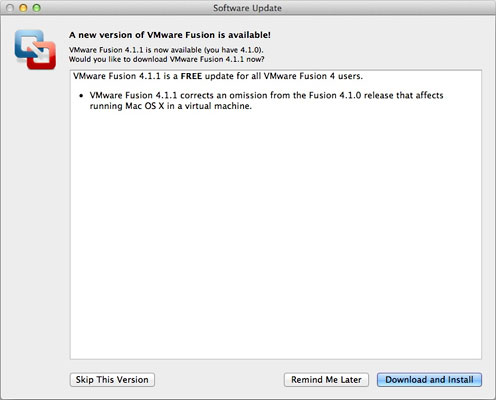
VMware Fusion 4.11 prevents the use of virtual non-server Mac
environments.
Within a few days, VMware replaced that with a 4.11 release, which, like earlier versions (and like Parallels Desktop), refuses to allow OS X 10.5/6 desktop discs to be used and refused to run desktop Leopard or Snow Leopard virtual systems created with the 4.01 version.
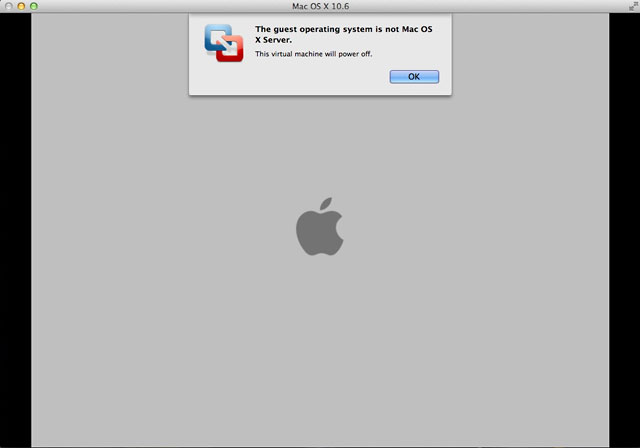
The error message VMware Fusion gives when you try to run non-server OS
X virtually.
The previous version of both products will run under Lion - though I needed to reinstall Parallels 6.x before it would run on my Lion system. (Then again, as I've said, I was never a big fan of that version of Parallels in any case.)
The Latest Versions
Both new versions offer pretty similar set of new features - improved graphics performers (of most importance, I suspect, to Mac users wanting to run Windows games), integration with new Lion features like Mission Control, and the ability to create desktop Lion virtual systems.
Parallels remains prettier. See for instance, the virtual machines list from each program.
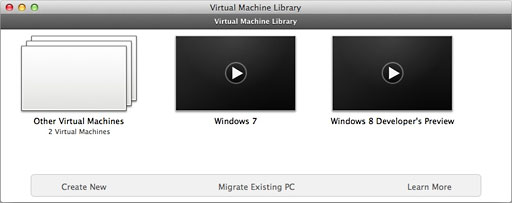
VMware Fusion is far more utilitarian than Parallels.
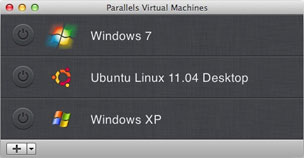
Parallels is prettier than VMware.
But beauty is only skin deep. The new version of Parallels seems less buggy than the past couple of versions and is one that I'm much happier using. I do find that Mac web browsers - and especially Safari - become sluggish while a Parallels session is running, though this is not as bad as it was with the past couple of versions.
Industrial-strength Fusion continues to just keep ticking - but with the improvements to Parallels, this is less of an advantage.
More of a Fusion advantage: Fusion continues to offer support for a broader range of guest operating systems.
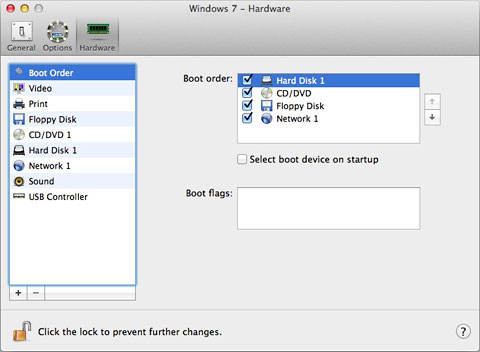
Configuring Windows 7 in Parallels.
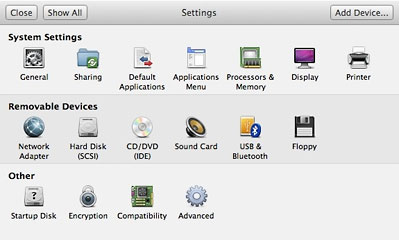
Configuring Fusion.
Similarly, while both support last October's Ubuntu (11.10) release, based on past performance when April's new release comes out (ver. 12.04), I'd expect Fusion to support it, but not Parallels. VMware - to a large extent because of its well-developed Windows and Linux ecosystem - offers about 1,900 downloadable "appliances" - preinstalled operating systems, often preconfigured for specific functions. Parallels' equivalent "convenience store" offers only about 100.
(On the other hand, once again Parallels' Create a New Virtual Machine window is much nicer looking than Fusion's equivalent - and offers users quick links to several of the more popular non-Windows virtual options).
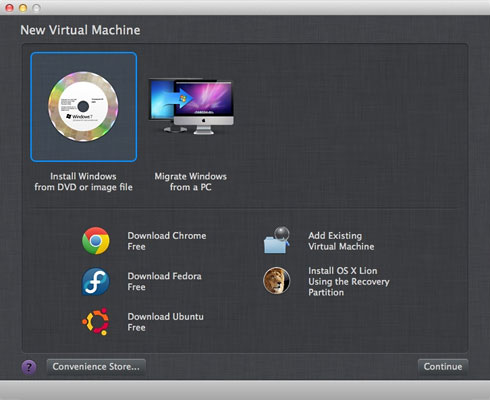
Parallels' Create a New Virtual Machine window.
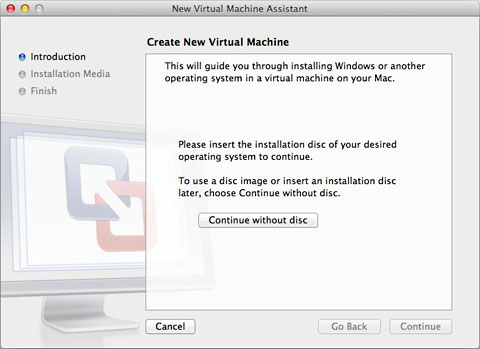
Fusion's New Virtual Machine Assistant.
Another plus for Fusion - for home users, a single purchase can be legally installed on multiple Macs. Parallels requires a copy for each Mac in your household.
A plus for Parallels, though - it can be configured to provide more memory for video (assuming you've got lots of installed RAM). Add in better support for Windows' DirectX, and the result is better gaming performance.
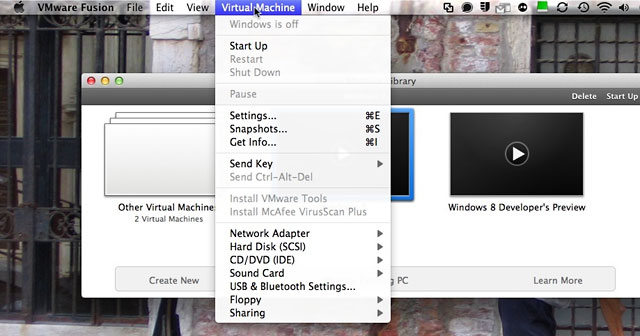
Fusion's Virtual Machines menu.
So which should you get? For the past couple of years, Fusion was the clear winner for me. This time around, with Parallels pretty much getting over its instability issues, it's pretty much of a draw. Parallels is prettier and more Mac-like and offers gamers better video performance. Fusion supports more operating systems and pre-made appliances and can be installed onto multiple Macs in one household.
If you're happy with a previous version of either, neither new version is a "must have" upgrade, although gamers wanting every ounce of potential performance will definitely like the boost.
And if you're new to virtualization but need or want to run another
operating system (or multiple copies of Lion) on your Mac, either will
do just fine. ![]()
Join us on Facebook, follow us on Twitter or Google+, or subscribe to our RSS news feed
Alan Zisman is Mac-using teacher and technology writer based in Vancouver, BC, Canada. Many of his articles are available on his website, www.zisman.ca. If you find Alan's articles helpful, please consider making a donation to his tip jar.
Today's Links
- Mac of the Day: 15" 'TiBook' PowerBook G4, (2001.01.09. A new 1" thin PowerBook design with a titanium case and 15" widescreen display.)
- Support Low End Mac
Recent Content
About LEM Support Usage Privacy Contact
Follow Low End Mac on Twitter
Join Low End Mac on Facebook
Favorite Sites
MacSurfer
Cult of Mac
Shrine of Apple
MacInTouch
MyAppleMenu
InfoMac
The Mac Observer
Accelerate Your Mac
RetroMacCast
The Vintage Mac Museum
Deal Brothers
DealMac
Mac2Sell
Mac Driver Museum
JAG's House
System 6 Heaven
System 7 Today
the pickle's Low-End Mac FAQ
Affiliates
Amazon.com
The iTunes Store
PC Connection Express
Macgo Blu-ray Player
Parallels Desktop for Mac
eBay

