Mac2Windows
2 Freebies for Switchers
- 2010.01.07 - Tip Jar
Follow Alan Zisman on Twitter.
With the increased popularity of the Mac, Apple has taken to boasting of the number of switchers - Windows users who have purchased a Mac, either to replace their no-longer-in-use Windows system or as an additional computer. Much about the Mac makes immediate sense to longtime Windows-users, but some things are a puzzle.
Among the top puzzlements:
- Where's the maximize button? Despite the name Windows, many users prefer to make their foreground window fullscreen, covering any other windows. Windows offers them a maximize button - a little square near the right-end of the title bar - to do this. The Mac seems to offer the equivalent - the green circle near the left-end of the title bar, but while it makes the window larger, it doesn't fill the screen.
- Where's the Start Menu? The Start Button in the lower left-corner has been a prominent feature since Windows 95, whose introduction used the Rolling Stones' Start Me Up in its advertising. Many switchers need help to look in their Mac's Applications folder to find applications that lack Dock icons. Frankly, that does seem a bit old school.
- Why don't programs close when I close their window? Some do, but many or most Mac apps don't, a black mark against the Mac's fabled user interface consistency.
The kind folks at Blazing Tools Software have taken pity on the switchers, releasing free tools for the first two of these puzzlements, making new Macs a little bit more (dare I say) Windows-like.
Maximize Windows
Right Zoom is a 416 KB download. When run, apparently nothing happens. But click the Mac's green Zoom button, and now it will maximize the window, Windows-style, filling all available horizontal space and all the space between the menu bar and the Dock. Clicking the green gumdrop again restores the window to its previous size.
However, it doesn't work with all programs. The Finder, Safari, Microsoft Office components, and iWork components are supported by default, but not necessarily others. To make it work with other programs, you first need to stop Right Zoom from running - not something obvious in a program without an interface. You can also restart or log out and log back in. Or open a Terminal windows and type: killall RightZoom
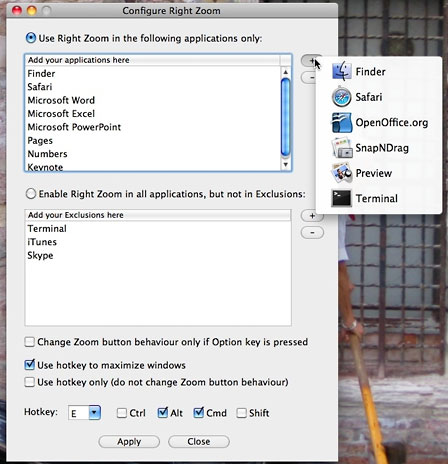 To get to Right Zoom's configuration settings, find the
application in the Finder and hold the Command key down while
double-clicking the program's icon.
To get to Right Zoom's configuration settings, find the
application in the Finder and hold the Command key down while
double-clicking the program's icon.
The configure dialogue box lets you choose to apply Right Zoom only to the default list of applications or to try it with all applications (except a select listed few). You can add or remove applications from the lists - removing an application simply requires highlighting its name in the list and clicking the [ - ] button. Adding an application is a bit quirky, however. Clicking the [ + ] button pops up a list of all currently running applications, letting you add from those if desired - in other words, an application must be running to add it to the list.
If you click on the [ + ] button and nothing happens, go to the Terminal and try to shut down Right Zoom again. Unlike most Mac dialogue boxes, your changes don't immediately take effect - there are Apply and Close buttons at the bottom; if you click the Close button without previously clicking Apply, no changes will take place.
Blazing Tools notes that you may not be able to maximize an inactive window - you should click on it first to make it active, then maximize it.
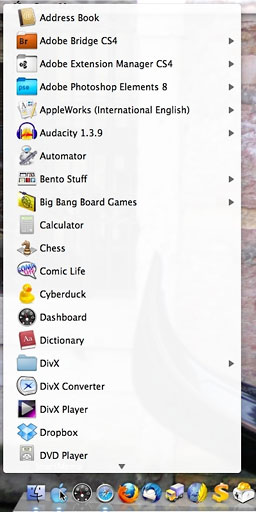 A Start Menu for
Macs
A Start Menu for
Macs
Blazing Tools' Start Menu is also a small free download. Running it adds a blue apple icon to the Dock - leave it alone for a moment as it takes a minute or two before it's ready to work. After that, clicking on it opens up a large, scrollable menu showing the contents of the Application folder, in effect, a faux Windows-style Start Menu.
Right-clicking (or Control-clicking) the icon gives a more compact list, and scrolling down to the very bottom (it can be a long list!) includes the option to quit the program.
You can change Start Menu's dock icon - Blazing Tools includes a few alternate icons: black and grey ("graphite") Apple logos along with a Vista-style Windows logo. The procedure is somewhat awkward, though - explained in the "Important!" PDF file that accompanies the downloaded program.
There are a number of other ways to add a Start Menu-equivalent to your Mac; I previously wrote about one of them, Xmenu. Alternatively, you could simply drag the Applications folder to the right end of the Dock, accomplishing pretty much the same thing, though without the blue Apple icon or the ability to move it to a more Windows-like location near the left-end of the Dock.
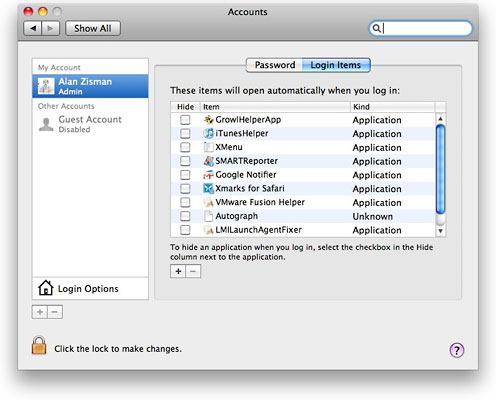
Adding a login item using the Accounts system preference.
If you become attached to Right Zoom and/or Start Menu, you may want
to have them start up automatically with your Mac. In that case, you
can add them to the startup list in the normal way: open System
Preferences, go to Accounts, and click on the Login Items tab. Either
drag the program icon from the Finder into the list or click on the [ +
] button to add it to the list. (You may need to first click on the
Lock icon and enter your password to allow changes to your
preferences). ![]()
Join us on Facebook, follow us on Twitter or Google+, or subscribe to our RSS news feed
Alan Zisman is Mac-using teacher and technology writer based in Vancouver, BC, Canada. Many of his articles are available on his website, www.zisman.ca. If you find Alan's articles helpful, please consider making a donation to his tip jar.
Today's Links
- Mac of the Day: 15" 'TiBook' PowerBook G4, (2001.01.09. A new 1" thin PowerBook design with a titanium case and 15" widescreen display.)
- Support Low End Mac
Recent Content
About LEM Support Usage Privacy Contact
Follow Low End Mac on Twitter
Join Low End Mac on Facebook
Favorite Sites
MacSurfer
Cult of Mac
Shrine of Apple
MacInTouch
MyAppleMenu
InfoMac
The Mac Observer
Accelerate Your Mac
RetroMacCast
The Vintage Mac Museum
Deal Brothers
DealMac
Mac2Sell
Mac Driver Museum
JAG's House
System 6 Heaven
System 7 Today
the pickle's Low-End Mac FAQ
Affiliates
Amazon.com
The iTunes Store
PC Connection Express
Macgo Blu-ray Player
Parallels Desktop for Mac
eBay

