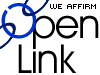Simple, Cheap, Low-end Mac Backup: Do It or Else
- 2005.12.12 (updated)
I know a lot of people read the warnings and turn a blind eye.
They hear the horror stories: The lost data that causes the user to fear for his job, the enormous costs incurred in the often futile attempts to find that particular report or set of photos or term paper (or thesis or even doctoral dissertation), bills incurred trying to recover that important report or photo or whatever the data may be.
Most of us think it won't happen to us. Wrong. Very, very wrong.
It will happen to you. It's just a matter of when and how devastating the impact will be.
If you keep doing what most people do - which is trust that nothing will happen to your Mac - then you will be facing a very critical event.
On the other hand, if you spend a few minutes getting and staying prepared, the impact will be minimal.
You don't have to spend a lot of money to be safe. In fact, for most home users, especially those of us who use what are often called "low-end" Macs, a couple of boxes of floppies and a Sharpie will be all the insurance you need.
If you follow my step-by-step instructions you will be amazed just how easy it is to setup.
First, a short disclaimer. The focus of this article is a simple backup scheme. It's not geared towards those of us who have a lot of big files (i.e. home video and music, along with a lot of uncompressed photos), although the principles remain the same.
For those with very large data files, you'll want to use recordable CDs or DVDs - or even another hard drive or two - instead of floppy disks. You'll probably want to invest in some backup software (applications that help automate the process for you).
This article is focused on the typical low-end user: someone who, on a weekly basis, may scan a pic or two, write some letters, balance his checkbook, update her Family Holiday Letter, etc. For those of us who fall in this category, the following steps are sufficient.
Preparation
The first part of this exercise will accomplish two things: Make it easier to back up your important documents and create a one-stop location for all your files so locating them will be simpler.
- Double click your hard drive icon. When the window appears, choose "New Folder" (cmd-N in the classic Mac OS, cmd-shift-N in OS X)
- Name the new folder "My Writings" or "Documents" or something similar.
- Drag all your documents into this folder.
If you want to separate your files into categories, such as work and school, create the new folders - appropriately named (for example, "Work") - inside your Documents folder. If you start saving all your files into this one folder (and any appropriate subfolders), you will always know where your work is.
Not spending mind numbing minutes, to say nothing of hours, rummaginig through your entire hard disk is a beautiful thing.
Now comes the really fun stuff:
- Close the documents folder, and click on it once to select it. It should remain "grayed out" so you'll know it'is selected.
- From the File menu, choose Make Alias (cmd-M).
- Drag the alias to your desktop. Leave it there. Doing so will allow easy access to all your documents from the desktop and will simplify the backup procedure.
Now Do It
Now you're ready to back up all your important files. Here are the steps:
- Using the felt tipped pen (such as a Sharpie), label two floppy disks something meaningful, such as "Work Docs, backed up 12/15/2005". Insert one into your floppy drive.
- Double click on the alias of the "Documents" folder that is on your desktop. You'll see the icons for your documents or a listing of them, depending on how you have your Views set). Choose the files you want to back up by shift-clicking on each or by clicking and dragging a box around all of them, and then drag them to the floppy disk. A dialog box will advise you of your progress. Once it vanishes, drag the floppy to the Trash to eject it.
- Repeat step two, using the second floppy disk. What comes next is important:
- Keep one disk at home and store the other somewhere else, such as your workplace, a safety deposit box, or a friend's house. If something should happen to both your Mac and your home that may destroy or damage both your backup disk and your computer, you have a backup of your data elsewhere.
- Pat yourself on your back for doing the smart thing and saving yourself heaps of time and money.
How Often?
How often should you back up? It really depends on how many documents you create. At minimum I would suggest once a week if you are a typical Mac user. If you create more than three or four new files a week, then at least twice a week. Daily is not an extreme.
The bottom line is how much you are comfortable loosing. For example, if you think it would be okay to have to recreate the last three files you produced from scratch or edited, such as two letters and a calendar, then weekly backups might be enough.
There will come a time when your documents won't fit on one floppy disk. In that case copy what will fit on the first disk and then the remaining files of folders on the second (or third or fourth, as the case may be).
Some other points: Don't backup using the same two sets of floppies. It's best to rotate among multiple sets. Why? Because like hard drives, floppy disks can also fail. If you keep using the same disks over and over, your chance of a disk failure increases tremendously.
If your Internet Service Provider offers storage space on its servers, consider backing up some of your files there. It's pretty easy to access, certainly safe, and should be pretty secure from prying eyes.
Another option may be storing your personal data on your work computer, if it's in a different location from your home. If you do this, check with management to make sure they give you the thumbs up; some companies don't want their employees "clogging up" business machines with a bunch of snaps of their pets. Still, it may be a good option.
I can't stress enough just how important backing up is. It is an unavoidable fact of computing: One day your machine or hard drive will die. Organizing your documents and backing them up on a regular basis is easy to do, and it can mean the difference between an annoying disk failure and true tragedy.
In my next column I'll discuss backup software and how to organize your hard drive so that everything is nice and neat, and locating exactly what you need is almost automatic, making file access a cinch. Following that I'll have a series of articles about one of the most important and oldest applications ever developed for the Macintosh platform.
Please let me know if you have any questions or comments!
![]()
Join us on Facebook, follow us on Twitter or Google+, or subscribe to our RSS news feed
Today's Links
- Mac of the Day: 15" 'TiBook' PowerBook G4, (2001.01.09. A new 1" thin PowerBook design with a titanium case and 15" widescreen display.)
- Support Low End Mac
Recent Content
About LEM Support Usage Privacy Contact
Follow Low End Mac on Twitter
Join Low End Mac on Facebook
Favorite Sites
MacSurfer
Cult of Mac
Shrine of Apple
MacInTouch
MyAppleMenu
InfoMac
The Mac Observer
Accelerate Your Mac
RetroMacCast
The Vintage Mac Museum
Deal Brothers
DealMac
Mac2Sell
Mac Driver Museum
JAG's House
System 6 Heaven
System 7 Today
the pickle's Low-End Mac FAQ
Affiliates
Amazon.com
The iTunes Store
PC Connection Express
Macgo Blu-ray Player
Parallels Desktop for Mac
eBay