Mac2Windows
Parallels 3 Narrows the Gap between Virtualized Windows and Using Boot Camp
- 2007.06.13 - Tip Jar
Parallels 3 Narrows the Gap Between Virtual Windows and Booting into Boot Camp
The first week of June was a busy one in Mac2Windows land. In one week:
- Parallels
released a major upgrade of their virtualization software, allowing owners of Intel-powered Macs to run Windows and other PC operating systems on top of (alongside?) Mac OS X.
- A day later, VMware released a new pre-release public beta of their virtualization software.
- Apple released Boot Camp 1.3, the latest beta of their software to set up Intel Macs to dual-boot between Mac OS X and Windows XP or Vista.
And at the beginning of the following week, Apple released more information about the role of Boot Camp in the upcoming "Leopard" OS X 10.5 release, followed by VMware finally announcing pricing for their Fusion virtualizer and aiming for official release this August.
All this action is aimed at Intel-powered Macs; older PowerPC Macs need not apply. Moving to the Intel processors allowed Macs to run PC-style operating systems and software - Windows, Linux, and more - by either booting directly to them (a la Boot Camp) or in a high-performance virtual session using software like Parallels Desktop or VMware Fusion. (Past articles in this series have detailed all of these options).
Parallels Desktop 3.0
Parallels Desktop has gotten the bulk of the mindshare for this, as a small company that was first off the mark, producing an affordable virtualization product for the Intel Macs at a time when larger, more established developers in the field, including VMware and Microsoft, seemed to be ignoring the Mac market. And while VMware's product is still in beta and Microsoft, owners of emulation software Virtual PC, seems to be indifferent to revising their product for the new Macs, Parallels Desktop has been updated to version 3.0.
With this new version, the clever software wizards at Parallels have reduced much of the gap between running Windows in a virtual session on top of OS X and booting to it directly (via Boot Camp or running it on a second computer).
Running Windows in a virtual session (in a window, that is) on top of OS X ought to be more convenient - at least in theory. That way, virtualization-using Mac owners could do whatever needed doing in Windows without having to stop using their Mac and restart to boot into Windows. They could run some software in Windows while still running all their favourite Mac software on OS X at the same time (RAM permitting, of course).
Older emulation software, like Microsoft's Virtual PC, designed for PowerPC Macs could do this, but in a sort of slow motion. Virtualization software on the Intel Macs is able to run Windows or other PC operating systems at something approaching the hardware's full potential speed.
Up until now, the virtualized PCs lacked 3D graphics support, so many PC games - an area with lots more software for Windows than for Mac - weren't usable. Gamers wanting to run 3D Windows games on their Mac had, until recently, only one choice: use Boot Camp and boot directly to Windows.
Parallels 3.0 promises "support for a wide range of DirectX and OpenGL games and applications". The company notes that users can now play formerly unplayable Windows-only games like World of Warcraft, Half-Life 2, and Unreal Tournament, as well as make use of 3D CAD programs like 3DMark.
Not being a gamer, I haven't put these claims to the test, but potential users need to know that DirectX support isn't enabled by default in virtualized Windows sessions. After creating a Windows session and installing XP or Vista, a user needs to click on the menu item to Edit the Virtual Machine (with the session not running), click on the Video item, and check the option to Enable DirectX support.
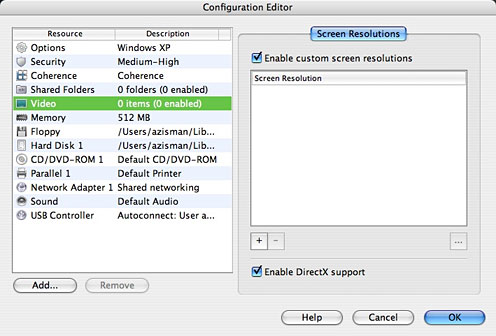
Let me know how it works out for you!
Graphics performance generally felt quicker and smoother than in previous versions; I installed and ran Google Earth in Direct X mode, and it looked very good.
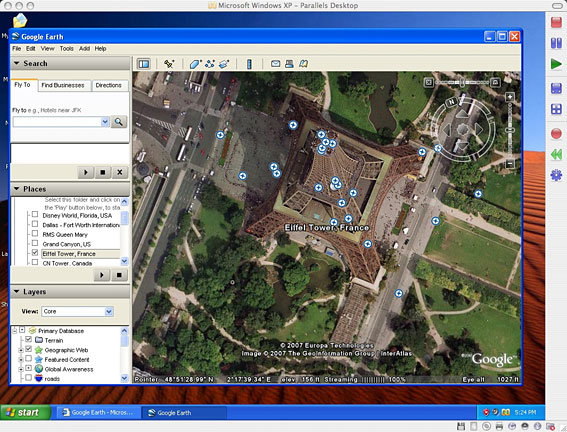
Parallels 2.5 first offered support for USB 2.0-level performance; the new version improves on that, supporting more USB devices, including current model PDAs and Smartphones. If you connect a USB device while a virtual session is running, a new connection assistant asks whether you want to use the device in Mac OS X or your virtualized PC. Nice.
Also new - Parallels Explorer is a disk management utility (think the Mac Finder or Windows Explorer) to view the contents of virtual hard drives, at least while the virtual session isn't running. That lets a user access files stored on the Windows system's virtual hard drive without having to first start up Windows.
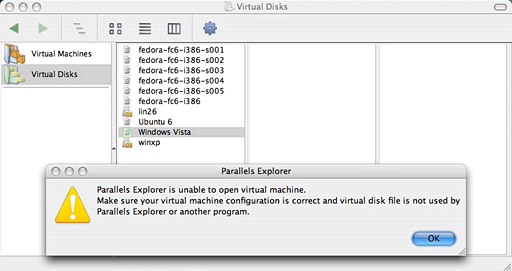
At least that's the theory. When I tried it, Parallels Explorer did not work with the Parallels virtual drives on my system. Ironically, it did allow me to view the contents of virtual drives created for competitor VMware Fusion.
Another Parallels add-on, Transporter also didn't work for me. Transporter promises to allow Parallels users to migrate the contents of real PCs to a Parallels virtual machine and to convert existing virtual drive images from Microsoft Virtual PC and VMware to Parallels virtual machines.
I tried it out on several different VMware drive images; it chugged away and appeared to be working, but I was unable to get the resulting drive images to load with Parallels. Too bad - VMware in particular has an extensive library of free (mostly Linux-based) virtual "appliances"; it would be nice to be able to make them work with Parallels.
Despite those disappointments, there's a lot to like in the new version. Parallels promises over 50 new features and improvements. Among them:
- Coherence debuted in version 2.5 and is improved in the new version; when a user switches to Coherence mode, the Windows desktop disappears, leaving the Windows application running, apparently on its own on the Mac desktop. Users can add the Windows application icon to the Mac Dock and appear to start it up directly. As a result, Mac users can feel like they're going directly to, say, Microsoft Access (a database application with no Mac equivalent) without having to start up Windows and then start up Access.
- A new SmartSelect feature allows users to right-click a data file icon (in either the Mac Finder or in Windows), choose Open With, and pick their preferred application - whether it's a Mac or a Windows program.
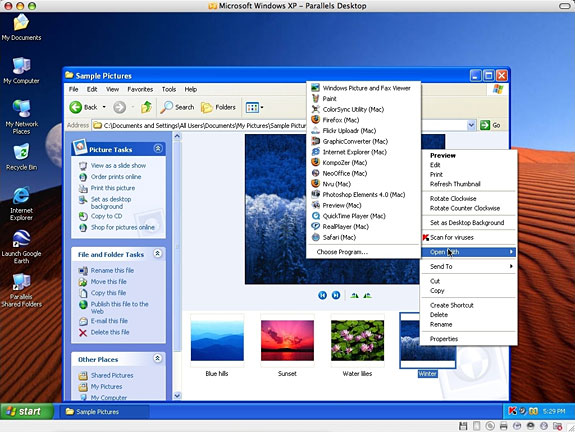
These two features combine to make it easier for users to seamlessly work with both their Mac and Windows applications. A "Shared Applications" menu appears in the Windows Start Menu, listing installed Mac applications; clicking on one starts it up on the Mac.
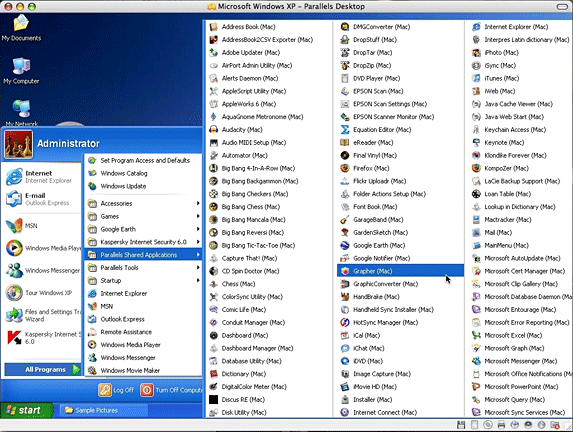
- Snapshots is a security and backup tool saving the state of a virtual machine's memory, settings and hard disk. This allows users to experiment, knowing that they can easily revert to a previously-saved state of their virtual machine (or recover if their Windows system is done in by virus or spyware infestation).
- Parallels' Shared Folders feature is improved, allowing users to create shared folders that can be accessed from both the Windows and Mac sessions. Various levels of Drag and Drop can be enabled, allowing files to be dragged from one desktop to the other, or directly between any Windows and OS X folder. When my virtual Windows XP session was running, a Windows XP drive icon appeared on my Mac desktop, giving me direct access to that virtual hard drive in the Finder.
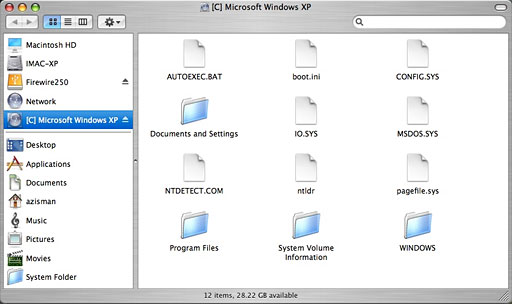
- A new Security Manager offers pre-configured security levels which determine the amount of interconnection between the host Mac OS and the virtual Windows session. (Remember, a virtualized Windows session is just as vulnerable to Windows viruses and spyware as a real Windows computer). The Security Manager centralizes multiple options and makes it easier for users to easily find a security comfort zone.
- Version 2.5 let Parallels users work with a Boot Camp Windows XP installation within a virtual session. Version 3 adds similar support for Boot Camp Vista installations. I like this feature a lot - if you've got a Boot Camp installation, this lets you load it at the same time Mac OS X is running, without needing to set aside a big block of your hard drive for yet another Windows installation; a single Windows installation can work with both Boot Camp and Parallels.
- The Parallels Tools have been improved. These tools (similar to tools included with earlier Microsoft Virtual PC and Guest PC emulator) allow users to seamlessly move the mouse between the Mac desktop and the virtualized desktop, among other things. New Linux Tools now offer some support for Linux virtual machines.
- An Express Installation Assistant simplifies Windows XP and Vista installation. Enter user name and Windows serial number, and the Installation Assistant does all the rest of the button pressing - and then starts up Windows and automatically installs the Parallels Tools. It's easier than installing Windows on a real PC!
- A new networking option, shared networking, is selected by default for virtual machines. This lets the Windows (or other virtual machine) make use of the Mac's existing IP address, effectively hiding it from outside hackers - or Internet service providers who may limit the number of available IP addresses.
- Parallels includes a disk compacting utility to reduce the hefty size of virtual hard drives. A default installation of Windows XP creates a 32 GB virtual drive, which after XP installation has 29 GB free. After running the Disk Compacter, it only took up only 2.5 GB of hard drive space. (As I install more software, it will require more space).
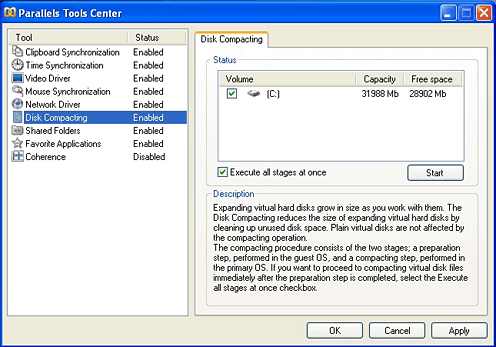
- Kaspersky Internet Security suite is included, offering Windows users much needed antivirus and antispyware protection at no additional cost.
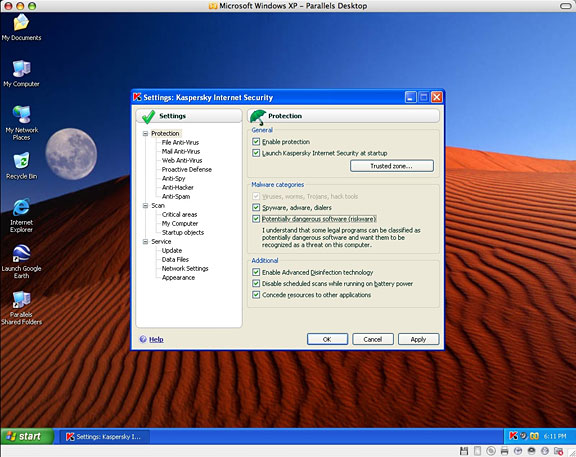
While Boot Camp only allows users to install Windows XP or Vista, Parallels supports a wide range of PC operating systems, including the whole range of Windows versions back to 3.1, MS-DOS, OS/2, and most popular Linux distributions. I've used it with Windows XP and Vista, and also Fedora, Xandros, and Ubuntu Linux. The new version works better than ever with all of them. Cost is US$80 - US$50 to upgrade from an earlier version. A 15-day free trial version is available for download.
VMWare Fusion, Beta 4
The day after Parallels released version 3.0, competitor VMware announced Beta 4 of its Mac virtualization product, Fusion. It's available as a free download. The fine print of the license does not allow review, and it wouldn't be fair to compare a shipping product like Parallels Desktop with a pre-release beta, but I can get away with mentioning some of its features.
New features in Fusion Beta 4 include Snapshot, promising the same functionality as the new Parallels feature of the same name (interesting coincidence). "Unity" sounds similar to Parallels' Coherence, letting Windows applications appear directly on the Mac desktop. A Launch Palette allows Mac users to go straight to individual Windows applications.
Unlike Parallels, Fusion offers 64-bit and multiprocessor (and multi-core) support, and can be used with 64-bit Windows versions. It promises support for 3D games built for Direct X 8.1 and full USB 2.0 support.
VMware Tools offer drag and drop and copy/paste support between Linux and Solaris virtual sessions and the Mac, which is not currently available in Parallels.
VMware recently announced pricing; at its release (expected in August), Fusion will be priced at US$80; customers can pre-order it for US$40. The pricing (matching Parallel Desktop) is good news - VMware Workstation product for Windows and Linux, for example, is much more expensive.
Even before VMware Fusion's release, the competition between Parallels and VMware seems to be spurring both companies to improve their products; we've seen Parallels improving its USB support to match Fusion and Fusion offering features similar to Parallels' Coherence mode. Both products have improved their 3D performance and their compatibility with Boot Camp installations. The big winner is the Mac2Windows user.
Boot Camp 1.3
Finally, there's Boot Camp, Apple's public beta allowing Intel Mac users to non-destructively partition their hard drives, install Windows XP or Vista, and boot to either Mac OS X or their Windows installation.
Last week, the company released Boot Camp 1.3 beta for download. The new version offers updated graphics drivers, an improved driver installer, and support for MacBook Pro keyboard backlighting. If you have a Boot Camp Windows installation created with an earlier version, you should download the latest version, use it to create a new drivers disc, boot to Windows, and install these latest driver versions. You don't need to repartition your hard drive or make any heavy-duty changes, but it's worthwhile.
Tough Choices
Trying to choose between Boot Camp and one of these virtualization products? If you've got a limited amount of RAM, you're best off with Boot Camp. To make good use of either Parallels Desktop or VMware Fusion, you'll need enough memory to keep Windows (or other PC operating system) happy while still leaving enough for OS X's needs. (A default Parallels installation of Windows XP, for instance, gives Windows 512 MB of your Mac's RAM.) Using Boot Camp, only one or the other is running at a time, letting you get by with less memory.
And at his June 11 keynote for Apple's World Wide Developer's
Conference (WWDC), Steve Jobs reiterated that Boot Camp will be
included as a feature in the upcoming OS X 10.5 "Leopard"
release and put to rest rumors that Leopard would include a
virtualization feature - much to the relief of Parallels and
VMware. Jobs said that Boot Camp is "a great complement" to
Parallels or VMware, naming both of the virtualization companies,
and said that Apple was supporting them both "as much as we can".
![]()
Join us on Facebook, follow us on Twitter or Google+, or subscribe to our RSS news feed
Alan Zisman is Mac-using teacher and technology writer based in Vancouver, BC, Canada. Many of his articles are available on his website, www.zisman.ca. If you find Alan's articles helpful, please consider making a donation to his tip jar.
Today's Links
- Mac of the Day: Mac mini G4 (Early 2005), introduced 2005.01.11. Apple does small: At 6.5" square and 2" high, it was one of the smallest PCs ever.
- Support Low End Mac
Recent Content
About LEM Support Usage Privacy Contact
Follow Low End Mac on Twitter
Join Low End Mac on Facebook
Favorite Sites
MacSurfer
Cult of Mac
Shrine of Apple
MacInTouch
MyAppleMenu
InfoMac
The Mac Observer
Accelerate Your Mac
RetroMacCast
The Vintage Mac Museum
Deal Brothers
DealMac
Mac2Sell
Mac Driver Museum
JAG's House
System 6 Heaven
System 7 Today
the pickle's Low-End Mac FAQ
Affiliates
Amazon.com
The iTunes Store
PC Connection Express
Macgo Blu-ray Player
Parallels Desktop for Mac
eBay

