Miscellaneous Ramblings
Short Takes
Charles W. Moore - 22 Nov. 1999
- Simple Backup v.1.4 - The Name Says It All
- New Product Prevents Lombard Keys From Making Bad Impression
- Apple Releases Official USB Drivers, But More Development Needed
- Default App Opens Text Files In The Application You Choose
- Overclocking 500 Series PowerBooks (at Your Own Risk!)
Simple Backup v.1.4 - The Name Says It All
In my last Miscellaneous Ramblings column on hard drive backups, I missed one backup application that is so simple and intuitive that I might actually start using it myself instead of my current radically manual backup "system."
Roland Gustafsson's "thank-you ware" SimpleBackup v1.4 is an easy-to-use Finder alias-based backup utility that Roland says he wrote it because he wanted a quick-and-easy way to back up all those files that are spread out over the hard disk, in the preferences folder, in the documents folder, certain folders and files in the applications folder, etc.
He decided that he didn't want to write a user interface for his utility, so he came up with the elegantly simple solution of letting the Finder do the work for him by using aliases. The result is a backup program that is actually uncomplicated and easy to use.
To back up your files using Simple Backup, you simply navigate through your hard disk and find the files or entire folders that you want to backup that are buried in the System Folder, Applications, Documents folders etc., and tell SimpleBackup about those files/folders by using aliases.
Here how the process works:
- Create a new folder on the Desktop and name it "Backup Aliases".
- Place a copy of SimpleBackup in this folder.
- Navigate your hard disk and find those folders and files that you want to backup. For each folder or single file, create an alias and place it in the Backup Aliases folder.
- Open the SimpleBackup application. The folders referenced by the aliases are scanned to determine how many files and how much space is required for the backup.
- SimpleBackup will next ask for a destination folder. This folder should be on a different volume than the folder/files represented by the aliases.
- There are three options that can be set: "Remember settings" remembers the destination folder name and location, the "Skip unchanged files" (A file is assumed to be the same if it is exactly the same length - both data & rsrc forks - same type/creator, same creation and modification date). and "Don't ask next time"+ option.
- Click "Backup" and the backup process is started. If the folder already exists on the destination volume, you are asked if you want to use that folder for the backup.
Roland sums up the pros and cons of Simple Backup as follows:
Pros:
- Faster than dragging files manually to the backup volume using the Finder
- Easier to use than commercial backup programs
- No cost, free, gratis, no charge, ThankYouWare!!!
- Easy to create multiple backup "sets" by keeping a copy of SimpleBackup in each folder along with the aliases to backup.
Cons:
- Does not check to see if there is enough room on the destination volume (Roland says he may fix this, but it is a bit more complicated than you might think)
- Different volumes have different allocation block sizes which significantly impacts the amount of space required for small files, especially.
There is also of course no built-in support for CD-R or CD-RW burns
System requirements for Simple Backup:
- System 7 or better
- Should work on any Mac with at least 1 meg free RAM
- Although SimpleBackup will work with floppy disks, it is better suited for backing up to volumes with plenty of space such as ZIP, SyQuest or Bernoulli removable disks, a second hard drive or even an AppleShare volume.
As noted SimpleBackup is "ThankYouWare". If you find it useful, all you have to do is say "thank you."
Roland Gustafsson's email address is "rolandg@crl.com"
You can download Simple Backup from the ThankYouWare home page.
New Product Prevents Lombard Keys From Making Bad Impression
Many PowerBook G3 Series III
"Lombard" owners have complained that the keyboard contacts the
face of the LCD screen when the 'Book is closed,  making impressions on the screen. According to an
Apple reseller friend of mine, the screen doesn't actually get
dented, but in his opinion some sort of chemical emissions from the
key plastics and/or residues left by fingers on the keys result in
the marks on the screen.
making impressions on the screen. According to an
Apple reseller friend of mine, the screen doesn't actually get
dented, but in his opinion some sort of chemical emissions from the
key plastics and/or residues left by fingers on the keys result in
the marks on the screen.
Whatever, this problem should never have cropped up in the first place, and one hopes Apple will get it fixed with the new "Pismo" 'Books expected in January. In the meantime one owner suggested that placing a thick piece of paper between the Lombard keyboard and screen before closing the PowerBook as a solution to the keyboard impressions problem. Well, sorry - it's a workaround, but one that should not be necessary on a $3,500 machine.
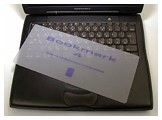 Now Japan
Apple Watch reports that a Japanese firm called id east end has introduced a silicone
LCD screen protector called Bookmark 4 for Lombard, to protect the
screen from the keyboard, you insert the silicon sheet like, well,
a 'Bookmark before you close the Lombard. More elegant than paper
anyway.
Now Japan
Apple Watch reports that a Japanese firm called id east end has introduced a silicone
LCD screen protector called Bookmark 4 for Lombard, to protect the
screen from the keyboard, you insert the silicon sheet like, well,
a 'Bookmark before you close the Lombard. More elegant than paper
anyway.
No word yet on North American availability.
Apple Releases Official USB Drivers, But More Development Needed
Apple has finally released its USB drivers for both PCI and PC Card USB adapters, but the new driver is a qualified success, which is underscored that a new DDK (Driver Development Kit) driver Version 1.4b1 has already been posted at Apple's developer support site.
ftp://ftp.apple.com/developer/Development_Kits/Mac_OS_USB/
USB Card Support 1.3.5 requires Mac OS 8.6 or later and will not work on Macs with built in USB ports .
With this driver, you can theoretically purchase the cheapest available OHCI-compliant USB PC Card adapter you can find (Windows versions included) and it should work in your Mac with these drivers.
A couple of available USB adapter PC Cards are offered by Macally and ADS.
Apple's ReadMe file says that:
USB Adapter Card Support is a set of software extensions that provide support for USB adapter cards installed in the PCI bus or CardBus slots in Macintosh computers. This software cannot be installed on Macintosh computers with built-in USB ports. These computers already include support for built-in USB ports and USB PCI adapter cards.
Important: This software supports only USB cards that comply with the Open Host Controller Interface (OHCI) specification and may not work with every USB adapter card. Contact the manufacturer of your USB adapter card if necessary to verify that your card is OHCI-compliant and supported by this software.
Users of this driver software should disable processor cycling in the Energy Saver control panel, since an unkilled bug in the drivers will cause PowerBooks to freeze when they access processor cycling mode.
Apple has now released a Tech Info Library (TIL) article on USB Adapter Card Support (and a Read Me) including installation and troubleshooting instructions.
Install the USB adapter card following the instructions provided by the manufacturer. Then download the USB Adapter Card Support software from the Apple Software Updates web site.
To install the USB Adapter Card Support software, follow these steps:
- Double-click the Apple SW Install icon.
- Choose Recommended Installation.
- Click Start to install the USB Adapter Card Support software on your startup disk.
- When the installation is complete, restart your computer.
The article also notes that:
Some devices require additional software. If the message "The software needed to use the USB device 'name of the device' can not be found" appears when you plug in a USB device, the device you are using requires additional software. Contact the device manufacturer to obtain the software required to operate the device.
Devices That Work With USB Adapter Card Support
The following types of devices work with USB Adapter Card Support.
- Keyboards
- Mouse devices
- Hubs
- Printers
- Supports native USB printers and USB/parallel adapters.
- For Postscript printers, use the Desktop Print Utility to configure for use
- For non-Postscript printers, use the Chooser extension supplied by the manufacturer
- Modems
- Supports communications-class modems.
- Apple supplies support via the Modem Control Panel (Communication Toolbox). You may need to select your particular modem script in the Modem
- Control Panel. Generic modem scripts are also available.
- Joysticks and other gaming controllers
- Supports games that use Apple's InputSprocket.
- Mass storage
- Only devices that are compliant with the USB Mass Storage Class specifications will work with this software. Some compliant devices may have unique features beyond what is defined in the USB Mass Storage Class specifications and require additional software provided by the manufacturer.
Under "Tips and Troubleshooting: the article states that:
Some Macintosh G3 models may not wake from sleep correctly with this software installed. Use the Energy Saver control panel to set the system sleep to "never", or uninstall the USB Adapter Card Support software to avoid this issue.
Thanks a lot! This is hardly an acceptable workaround for the 99 percent of PowerBook users who regularly use the sleep mode.
The article further states:
PowerBook G3 computers with CardBus cards will hang with USB Adapter Card Support installed if processor cycling is allowed. Use the Energy Saver control panel to turn off processor cycling. You need to set this for both battery and power adapter operation.
The Power key on the Apple USB keyboard will start up the computer only when it is attached directly to a Macintosh computer's built-in USB port. It will not start up the computer when attached to a USB PCI or CardBus adapter card."
Translation: forget about using a USB keyboard with your adapter-card equipped WallStreet, and revert to an ADB unit unless you don't mind the power key not working.
Apple affirms this:
Although the USB Adapter Card Support software supports USB keyboards and mouse devices, it is recommended that you use an ADB keyboard and mouse as your primary input devices. You may experience limited functionality using some USB input devices in certain applications, including Easy Access and the Keyboard control panel.
For additional information, go to http://www.apple.com/support/.
Default App Opens Text Files In The Application You Choose
DefaultApp 1.01 is a cool little MacOS 8.x utility that allows you to open documents matching certain file/creator types with the applications you specify, instead of the applications that created those documents.
The most typical use for DefaultApp would be configuring it so that when you double-click a SimpleText document in the Finder, it gets opened in a more powerful text editor, like Style, BBEdit, or Tex-Edit Plus.
You can also have Script Editor compiled scripts opened with Script Debugger. Or Internet Explorer documents opened with HTML Viewer. Etcetera.
DefaultApp can also be configured to map documents to applications based on file name extensions.
Default App is now US$ 10 shareware.
For more information or to download DefaultApp visit Merzwaren.
Overclocking 500 Series PowerBooks (at Your Own Risk!)
The CyberMuseum Hong Kong Website offers instructions on overclocking 500 series '040 PowerBooks. (Note: Don't try this at home folks, unless you REALLY know what you're doing, and make sure to read the warning disclaimer below.)
The PowerBook 520 and 520c, for instance, are equipped with a Motorola 68LC040 CPU. The internal clock speed is 50 MHz and the external is 25 MHz. CyberMuseum Hong Kong says that the PB 520 can be overclocked by simply adjusting the external clock speed to 66 MHz or even higher at 80 MHz. However, after being overclocked, PowerBook 5xx will run very hot during operation, especially under heavy processor activity. The original heat sink is not sufficient to cool down the CPU under these conditions.
CyberMuseum Hong Kong warns that this sort of tweaking of electronic components requires very detailed understanding of electronics, and that casual computer end users should never try it on their own.
The PowerBook 540 and 540c have an external clock oscillator of 33 MHz. With overclocking, it could run at 80 MHz.
Once there were many PowerPC upgrade cards available in the market to upgrade the PowerBook 5xx series from the original 68LC040 to RISC PowerPC 603 processor, including Apple's own 100 MHz CPU daughter card upgrade, as well as other vendors' 117 MHz, 133 MHz and 166 MHz offerings. CyberMuseum Hong Kong has tried to overclock the 166 MHz version to run at 180 MHz, 200 MHz as well as 210 MHz. The maximum speed that they could successfully achieve was 200 MHz.
To solve the problem of overheating, CyberMuseum Hong Kong installed a very tiny and thin cooling fan. This cooling fan was originally designed for use to cool down processor chips on high-performance graphics card. They sourced this type of cooling fan from the New Golden Shopping arcade in Hong Kong, at a hefty price of HK$98.00 each. Power for the cooling fan comes from the hard-disk cable.
The speed of the PB 520's CPU is now 200 MHz while the bus speed is increased to 40 MHz.
MacBench 5.0 results show that the performance of a 200 MHz PowerBook 540c/PPC is faster than that of a PowerBook 1400/117. However, Although both the overclocked PowerBook 540c and the original PowerBook 3400c are equipped with a 200 MHz PowerPC 603 processors, the performance of 3400c is nearly twice as fast as that of the 540c, due to the 3400c's L2 cache and the difference in internal bus speeds.
The power consumption of the tweaked PowerBook is increased after being overclocked, but the overall performance is still bound by other factors such as video performance, slower SCSI disk controller and slower bus speed.
WARNING!
CyberMuseum Hong Kong and Tender Digital Media warn that the information on overclocking is provided "as is" without warranty of any kind whatsoever, and they disclaim any responsibility or liability for any damages resulting from the use or inability to use the information on overclocking that they provide. That goes double ditto for this reporter and Low End Mac. Anybody attempting hacks like this should be aware that very bad consequences to their hardware and data could result, and should proceed entirely at their own risk.
For more information, visit Overclocking PowerBook 500 Series.