Embracing Obsolescence
A Pair of Application Switchers for the Classic Mac OS
- 2006.06.06
In recent weeks, I've been shifting more of my workflow to several interesting applications available for the 680x0 Mac platform. While an article featuring a detailed description of this workflow is forthcoming, this is not the time for such stories.
Instead, the focus is on how to efficiently manage navigation through multiple applications and their resulting clutter of windows. While these tips focus on older Macs, the solutions are not limited to that platform
Since I spend many hours a day on very small displays (14" LC 580 or 9.5" PowerBook 520c), usually with a modest 640 x 480 screen resolution, I could very easily bog down from performing excessive window manipulation hijinks. Each extra click to bring forth a new application with a new set of windows to sort through, which could stymie my best efforts to remain productive.
Later versions of the classic Mac OS include some measure of quick application switching, but pre-8.5 versions didn't. And even Mac OS 8.5-9.2.2 didn't have a feature complete solution.
Similarly, throughout multiple versions of the classic Mac OS, many applications had their own shortcuts for cycling through open windows.
Unfortunately, a feature for cycling through open windows was not a systemwide component of the classic Mac OS. Even if every application happens to have a shortcut for jumping between its separate windows, each application tends to pick its own key combination. Remembering all these keyboard shortcuts can be confusing.
How many times has a user hit an arcane gesture to summon forth the cycle command, only to be confused when the present application doesn't respond to the beckoning? Even worse, how many times does the command execute, only to respond with a completely different action?
Yes, folks, sometimes different applications share the keyboard shortcut - but for different behaviors.
Bottom line - maneuvering between applications and windows shouldn't require excessive clicking, just a simple deft motion on the keyboard. This concept doesn't have to limit itself to older Macs with small displays and limited resolutions. Even on larger monitors, getting from application one, window two, to application two, window one, shouldn't be an Olympic event.
I suggest two control panels related in function, LiteSwitch and ApplWindows, to accomplish these goals.
LiteSwitch
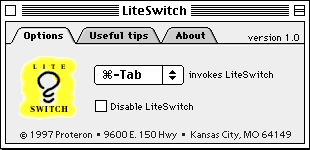 First, let's take on
application switching with LiteSwitch. This free
control panel's sole duty is to enable application switching.
First, let's take on
application switching with LiteSwitch. This free
control panel's sole duty is to enable application switching.
When the selected modifier key (command, option, or control) is pressed in conjunction with the tab key, a floating window appears. The window remains present for as long as the key combination is selected.
All currently running applications are listed horizontally in this window. To cycle through, simply keep the modifier key depressed while repeatedly press the tab key. To cycle in the reverse direction, keep the shift key and modifier key depressed while pressing the tab key.
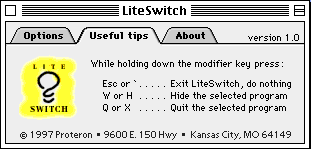 There are a few wrinkles
thrown in to complete the usefulness of this control panel. Hiding
and even quitting applications are but an extra modifier key away.
While a specific application is selected, press the "w" or "h" key
to hide or the "q" and "x" key to quit, and then tab over to the
next application to complete the desired action. These shortcuts
can be applied to every running application in one invocation of
LiteSwitch.
There are a few wrinkles
thrown in to complete the usefulness of this control panel. Hiding
and even quitting applications are but an extra modifier key away.
While a specific application is selected, press the "w" or "h" key
to hide or the "q" and "x" key to quit, and then tab over to the
next application to complete the desired action. These shortcuts
can be applied to every running application in one invocation of
LiteSwitch.
If you want to exit LiteSwitch without making modifications to the running applications, press "esc" or "`".
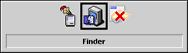 Visual
feedback is well thought out. The listed applications are
identified by both their icon, and, when an icon is selected, the
application name is listed on the bottom of the LiteSwitch window
(right). When an application is selected, a square outline envelops
the icon. When an application is hidden or quit, the icon grays out
for the former and an "X" marks through the icon in the latter
scenario.
Visual
feedback is well thought out. The listed applications are
identified by both their icon, and, when an icon is selected, the
application name is listed on the bottom of the LiteSwitch window
(right). When an application is selected, a square outline envelops
the icon. When an application is hidden or quit, the icon grays out
for the former and an "X" marks through the icon in the latter
scenario.
The LiteSwitch control panel is easy to configure, as there is only one thing to configure - the modifier key for the tab switch mechanism. A pulldown menu brings forth the command, option, or control selection.
No system requirements listed, but it works on every 680x0 or PPC Mac from System 7.5 to Mac OS 9.2.2 that I have used for testing. It probably works back to System 7.1.
ApplWindows
ApplWindows is much more powerful and configurable than LiteSwitch by any measure. Having stated this, I only use ApplWindows to switch between windows within an application.
At one time I used ApplWindows to handle all my switching needs, but I prefer the more traditional tab method utilized by LiteSwitch versus the more feature rich ApplWindows method.
ApplWindows allows a user to specify whether an application automatically hides when switching to another application. Specific behavior for hiding applications can be fine-tuned by setting exemptions for certain applications and/or for the mechanism used to bring the application forward.
A popup menu application switcher can be set to appear by modifier key and mouse click and/or with a hot corner.
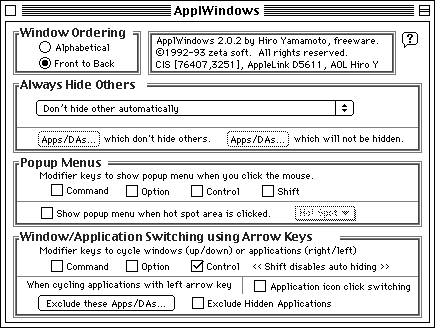
The actual switching of applications or windows is accomplished by setting a modifier key (the ubiquitous command, option, and control keys yet again) to accompany the arrow keys. The up or down arrow keys switch between open windows in a given application, and the left and right arrow keys switch between running applications.
Further fine-tuning can be accomplished by excluding hidden applications or setting a list of applications which will not be switched.
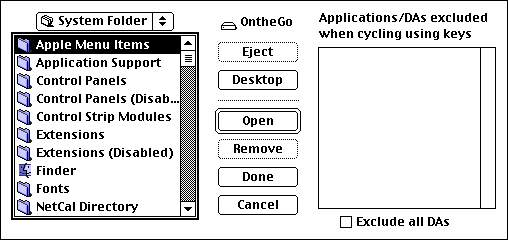
System requirements: Mac OS 7.1 - 9.2.2.
Conclusion
Having detailed the workings of ApplWindows, I will reemphasize this point: I prefer LiteSwitch for application switching and ApplWindows for switching between windows.
ApplWindows doesn't give me a way to hide, quit, and switch through my running programs in one invocation. Additionally, I cannot switch between running applications in the same visual manner as LiteSwitch's temporary floating window.
If a dedicated user were to take the time and configure appropriate exemptions to automatically hide and switch applications, ApplWindows could be the superior tool for the job. Luckily, both applications can run concurrently, and neither demands much in the way of system resources. I would suggest using the pair together to best take advantage of each control panels' strong points.
The next part of this series will continue to look at more ways to work around or correct possible bottlenecks in your workflow.
About LEM Support Usage Privacy Contact
Follow Low End Mac on Twitter
Join Low End Mac on Facebook
Favorite Sites
MacSurfer
Cult of Mac
Shrine of Apple
MacInTouch
MyAppleMenu
InfoMac
The Mac Observer
Accelerate Your Mac
RetroMacCast
The Vintage Mac Museum
Deal Brothers
DealMac
Mac2Sell
Mac Driver Museum
JAG's House
System 6 Heaven
System 7 Today
the pickle's Low-End Mac FAQ
Affiliates
Amazon.com
The iTunes Store
PC Connection Express
Macgo Blu-ray Player
Parallels Desktop for Mac
eBay

