Mac Fallout Shelter
Network Administration Tools for Mac OS X Users
- 2007.06.25 - Tip Jar
When people in the IT field hear the term Network Admin, they usually think about Cisco and routers. Cisco is used by a lot of big corporations and is also used in the military,where I work. (In home-based networks, you can to pick any brand of network device out of a hat, because you really don't know that you're going to deal with.)
There are basic tools that you need no matter what size your network. Networks today are mostly platform independent, and the Mac is a great system that interacts very well with a lot of platforms, thanks mostly to the TCP/IP protocols.
This week we're going to go over the basic tool used to install, configure, diagnose, and troubleshoot networks.
Up-to-date Firmware
The first thing you want to do is make sure that the firmware on your network devices is up to date. In common consumer equipment, you go to the manufacture's website, download a firmware file to your computer, and then upload it to the device using your web browser.
Enterprise equipment, like Nortel and Cisco, will require using a TFTP (Trivial File Transfer Protocol) server to upload the firmware or IOS (Internetwork Operating System) to the device. Mac OS X has a built-in TFTP in the command line, but I use an open source program called TftpServer.
This program is fairly easy to use: You start off by telling it where your source folder containing the firmware is, and then you simply make sure the server (service/daemon) is running and that the permission are okay - and your ready to go. Simply point the device you're upgrading to the IP of your Mac, and it will find the files you have in the directory. TFTP is very simple; you have to tell it specifically what file you need, and then it will read and write it.
When doing a backup on a device's firmware (thus sending it to your Mac via TFTP), you must click "create file" and name it exactly as the one on your device. Give example on Cisco device
Serial Connections
Next, you want to access your device to finish the installation process and fully configure it. Once again, most consumer devices are configured using a web browser, while enterprise equipment uses the serial connections. The common serial connections you will encounter are 9-pin RS232 and Cisco's RJ45. Cisco uses a RJ45, which is the same connector used in most ethernet installation, but it's actually a serial cable - and by using a rollover cable and an RJ45-to-RS232 adapter, it's fully compatible with any computer's RS232 serial port.
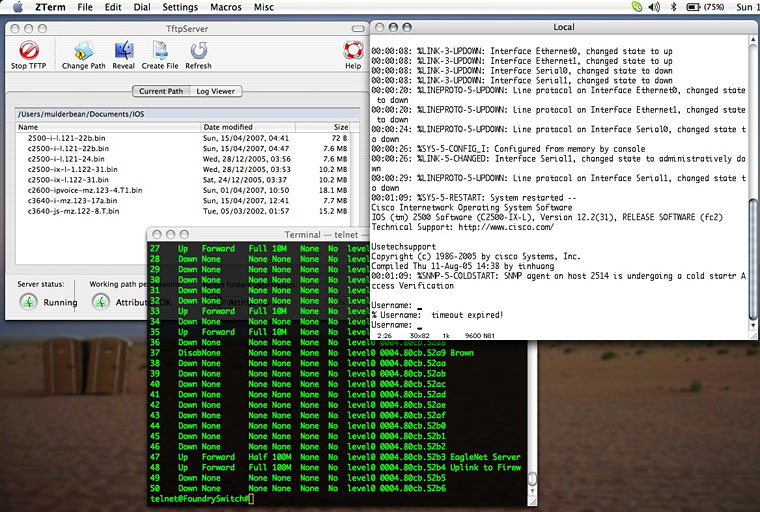
Most Macs today don't have legacy serial ports, so you will need to pick up a USB-to-serial adapter like the IOGear GUC232A. IOGear provides the drivers for Mac OS X, so all you will need now is a good terminal app. A terminal emulator is a command line shell that in the old days was a physical dumb video terminal connected to a big mainframe. Yes, it's very similar to Mac OS X terminal but it uses the serial connection for its input and output.
Terminal Emulation
The long-standing king in the Mac world for that past 10-15 years is Zterm. You start off by selecting your interface (in our case it would be the USB-to-Serial adapter), set up the basic settings (like the terminal set to vt100) and connection to Data Rate: 9600, Data Bits: 8 Parity: none, and Stop Bits: 1. I haven't had any problems access devices using these settings.
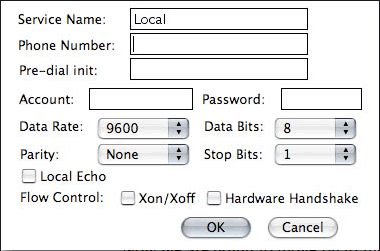
Now we're going to move on to the diagnose and troubleshooting stages of Net Admin. Once your devices are up and running, you can almost always connect using your web browser and either Telnet or SSH through the Mac OS X terminal. My favorite app continues to be Apple's Network Utility, which you can use to find out info on any network interface you have on your Mac. This way you can see the capabilities of your wireless card (to see whether it is 802.11a, b, g, or n) and also to see if your wired connection is running at 10, 100, or 1000 Mbps.
Unlimited number of pings is great when you want to make sure you have a solid connection. Ping sends out a packet and tells you how long it took to reach its destination and come back again. Traceroute is great when trying to find out how many hops or how much equipment is between you and the destination.
Home Networks
Next week we'll be going over administrating a home network, along with answering any question that might come up from this week's article.
As an update to my current status I am still in the US Army and am currently residing in Iraq. I have with me my PowerBook G4 667 MHz DVI and a Black MacBook Core 2 2 GHz while still working with networks both LAN/WAN and, of course, my own LAN in my living area for the soldiers in my unit.