The Mac Classic has 1 MB of memory soldered to the motherboard. A second megabyte is added with a memory expansion board, which also has two SIMM sockets. Using these sockets, RAM can be expanded from 2 MB to 2.5 MB or 4 MB.
 You will need a long (at least 6″/15cm) T15 Torx screwdriver (such as the Craftsman Professional series T-15 Torx screwdriver, #47431) to remove the screws from the back of the case. Two are near the bottom, two more way down inside the handle. A case cracker is recommended for separating the front and rear of the case, but you can do it without one. Just be careful.
You will need a long (at least 6″/15cm) T15 Torx screwdriver (such as the Craftsman Professional series T-15 Torx screwdriver, #47431) to remove the screws from the back of the case. Two are near the bottom, two more way down inside the handle. A case cracker is recommended for separating the front and rear of the case, but you can do it without one. Just be careful.
- Under no circumstances come into contact with the pins on the back of the video tube. It can pack a punch. Be careful.
When upgrading, be careful not to damage the SIMM sockets, especially if you are removing memory. You should remove the memory expansion board before installing SIMMs.
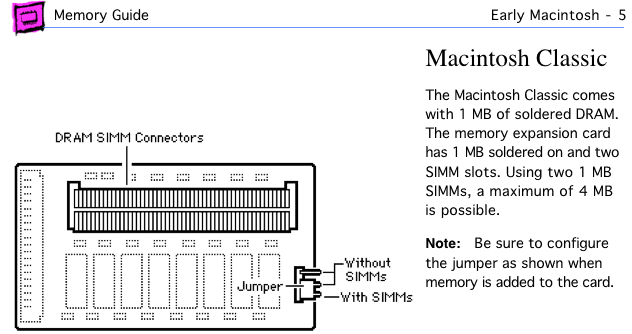
Mac Classic page from Apple Memory Guide.
The memory expansion board has two SIMM sockets and a jumper. If you hold the card with the sockets facing up and the part that plugs into the motherboard on the left, the jumpers are on the lower right side of the card.
- For a 2 MB configuration, simply install the memory expansion board. The jumper should be in the “without SIMMs” position, which uses the top two pins.
- For a 2.5 MB configuration, install two 256 KB 150ns or faster SIMMs on the memory expansion board. The jumper should be in the “with SIMMs” position, which uses the bottom two pins.
- For a 4 MB configuration, install two 1 MB 150ns or faster SIMMs on the memory expansion board. The jumper should be in the “with SIMMs” position, which uses the bottom two pins.
Now seat the memory expansion board in its mount on the motherboard, reconnect all cables, and test it. (Careful of exposed wires, but nothing worse than getting the whole thing back together and discovering you have a bad SIMM or have not seated the memory correctly.) Boot your Classic with extensions off (hold down the shift key) and check “About This Macintosh” under the Apple menu. If it doesn’t give the expected number, you should reseat your memory.
Once you know the upgrade is a success, put the back on your Classic, tighten the screws, and enjoy the extra memory. Some suggestions:
- If you have a hard drive, increase the size of the disk cache.
- If you are floppy based, create a RAM disk – it’s much faster than floppy disks or hard drives.
- If you are using System 6 and haven’t used MultiFinder, learn to.
- If you haven’t used System 7, get a copy and see how much you like it. (I have links to System 6.0.8 and 7.0.1.)
Recommendations
- If you have less than 4 MB installed, upgrade to 4 MB. You can often find pulled 1 MB SIMMs (removed from other Macs during upgrade) inexpensively.
- Memory permitting, set the disk cache to 128 KB.
Keywords: #macclassic #macintoshclassic
Short link: http://goo.gl/d7Tx5u
searchword: macclassicmemoryupgrade

