Mac Musings
The Perfect Mac: MacBook Pro or iMac?
Daniel Knight - 2009.08.11 -
Follow Low End Mac's blogs: LEMblog and Low End Mac Services.
Every time Apple introduces a new computer, we play a mental round of What if?
What if I could afford to buy a new Mac now? Which ones have the features I need? Which one would I choose? Which one is the best value? (Our favorite question about new models at Low End Mac.)
Apple Listens
Apple didn't introduce a new Mac today, but it did announce an important build-to-order option for the 15" MacBook Pro - you can now order it with an antiglare finish. As with the 17" MacBook Pro, it's a $50 option, but for a lot of us, it's easily worth it. (We can only hope Apple will also make this an option for the MacBook Air and 13" MacBook Pro. I think it's asking a bit much to have it as an option on the $999 MacBook White, although I'm sure it would sell there as well.)
I'm excited, because I think the 15" MacBook Pro is probably the perfect computer - when I can leave Mac OS X 10.4 "Tiger" and Classic Mode behind.
I've been a Mac user for a long time, starting with PageMaker 1.0 on a friend's Mac Plus (recently upgraded from a Mac 512K) in late 1986. My first Mac was a close-out Mac Plus, which I got new in early 1991 shortly after it was officially discontinued. My one and only workhorse notebook was a 400 MHz Power Mac G4, which I owned for 5-1/2 years. (I've supported many PowerBooks over the years and have several older ones in my collection, but none of them have been production machines for me.)
I've also had a bad experience with a low-end Acer Aspire notebook with a glossy display. It was horribly reflective, and that played a bit part in my decision not to get a glossy screen TV last year.
I bought the 15" Titanium PowerBook because it was the first to offer what I considered to be the minimum screen resolution with which I could really be productive - 1152 x 768. That was actually a step down from the two-page monitors I'd used for years with 1152 x 854 and 1280 x 960 resolution. And to prepare for the new PowerBook, I used my 21" monitor at 1152 x 854 for a couple weeks.
Although I cut my Mac teeth on a Mac Plus, I spent years as a book designer working with two-page displays. Having that kind of space influences the way you work - I can have my browser here, my email client here, my HTML editor here, making it easy to cut-and-paste and switch between apps. 1280 pixels would have been better, but 1152 was adequate.
Needless to say, the PowerBook - like all Mac notebooks until the Intel era - has a matte finish screen. It was very usable indoors and in bright outdoor light. There might be soft hot spots from a bright object, but not the kind of reflections you see in a glossy display.
Things have changed. I migrated from the G4 PowerBook to a 700 MHz eMac, which I used at 1280 x 960 resolution. When I later acquired a used dual 1 GHz Mirrored Drive Doors Power Mac G4 (too good a deal to pass up), I bought a Dell flat panel display with 1280 x 1024 resolution. It works very well for me.
The problem is, it has spoiled me with its height. I don't think I could find happiness with a 13.3" 1280 x 800 display for production work. That's 25% less height, which means seeing a lot less information at once. It might work for a field computer, but it could never be my production machine.
As time goes by, the Internet has changed. Where sites used to be designed for 640 x 480 displays, then 800 x 600, and often 1024 x 768 or higher today, you need more screen space to work efficiently. If I have my HTML editor on this side of the screen and my browser on that one, I need a wider screen to eliminate excess overlap.
I think 1440 x 900 pixels, the resolution of the 15.4" screen on the middle MacBook Pro these days, is nearly perfect - 12.5% more horizontal pixels but 12.1% less vertical ones. It sounds like a fair compromise to me. (The 1920 x 1200 display of the 17" MacBook Pro would be awesome, but the price is out of this world.)
It would probably make some small changes in the way I work. I suspect that I'd switch from the Dock at the bottom of my 1280 x 1024 display and put it on the right of a 1440 x 900 screen. And I know I'd love the extra width for things like Geni and Google Maps.
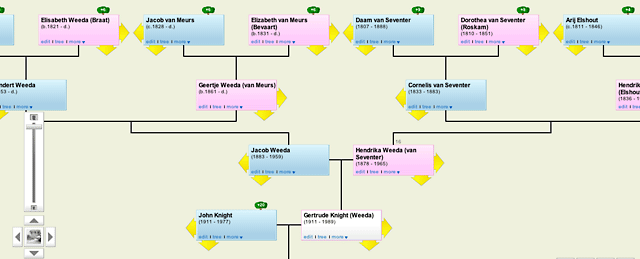
I can only see this much of my family tree on a 1280 pixel wide
display.
The Perfect 15" MacBook Pro
Now that Apple has an "antiglare" option for the 15" MacBook Pro, I think it could be the perfect production machine for me at some point in the future. The size and weight aren't an issue, and even the entry-level 2.53 GHz dual-core model has vastly more power than the 1.6 GHz dual G4 upgraded Power Mac I work with.
Apple did a very smart thing when it redesigned the 15" MacBook Pro - it created an entry-level model that has Nvidia GeForce 9400M graphics, but not the more powerful, more costly 9600M GT graphics chip. For most users most of the time, that's plenty good enough, and it allowed Apple to put a $1,699 retail price on a 15" notebook for the first time ever. (For years, Apple had two 15" PowerBook models, one at $1,999 and the other at $2,499 or so. This is a huge step in making 15" 'Books more affordable!)
This entry-level MacBook Pro ships with 4 GB of RAM - twice as much as any of my Macs can handle - and a 250 GB 5400 rpm hard drive. That's probably big enough, but I'd probably opt for the 320 GB 7200 rpm drive, which further improves performance. Add in the antiglare display, and you have a $1,849 machine that I'd be thrilled to own and enjoy working on every day.
Well, assuming I get to the point where I no longer need Classic Mode and Tiger on a PowerPC Mac.
Another Option
As much as I love the portability of a notebook and the hours of run time with a battery (we sometimes get long power outages in western Michigan), the simple fact is that I've been working from a desktop Mac exclusively for years now. I could get 1440 x 900 for a much better price.
The 17" "late 2006" iMac was the last iMac with a 1440 x 900 display. All 17" Intel iMacs have 1440 x 900 matte displays, and they range in power from 1.83 GHz Core Duo to 2.0 GHz Core 2 Duo. I can pick up a used 17" Intel iMac for between $500 and $750.
Of course, that means no more Classic Mode. To get that, there's the 17" iMac G5, available in speeds ranging from 1.8 GHz to 2.0 GHz. Same 1440 x 900 resolution, lots of power (relative to the dual 500 MHz, dual 1 GHz, and dual 1.6 GHz G4 Power Macs and 1.25 GHz eMac here at LEM HQ), and the final version even has built-in iSight and supports up to 2.5 GB of RAM. A used 17" iSight iMac could cost $530 - plus $24 to max out RAM.
And I'd still be able to run Tiger and use Classic Mode.
The 17" G4 iMacs had the same resolution, but at a top speed of 1.25 GHz, any of them would be a step backward in computing power.
There are some PowerBook options: The 17" PowerBook G4 also had a 1440 x 900 display until the final revision, and the final revision of the 15" PowerBook G4 also had that resolution. Charles Moore found happiness with a 1.33 GHz 17" PowerBook, and the 1.5 GHz and 1.67 GHz would provide sufficient power, as would the 1.67 GHz 15" hi-res PowerBook. We're looking at about $600 for the hi-res 15" (plus $25 to max out RAM) or $750 for a 1.67 GHz regular resolution 17-incher.
The final option would be to stick with what I have, maybe pick up a 1440 x 900 display (I've seen them as low as $100 on Deal Mac), and perhaps look for a video card with Core Video support, maybe a GeForce 6200 or Radeon 9600/9700/9800, all available for less than $100 on eBay.
Thinking Outside the Box
There's another alternative, one that would let me continue to use Tiger with Classic Mode and simultaneously have Leopard running. There are a couple options for running two (or more) Macs side-by-side using a single keyboard and mouse - also Windows, Linux, and Unix PCs. The software treats the two displays like an extended desktop, except that moving between screens also moves you between Macs. You can even cut-and-paste across machines and operating systems!
I experimented with these a while ago using 400-500 MHz G3 iMacs, and it works, although you want a more powerful computer. I haven't used these programs recently, primarily because I don't have things set up for side-by-side displays.
One of the programs is SynergyKM, a free, open source project. However, the Mac version is incomplete and only supports cut-and-paste between machines for text. SynergyOSX is a Mac port that may be more up-to-date.
The other option is Teleport, which is donationware, uses Bonjour, and supports drag-and-drop between Macs. It is considered the better choice in an all-Mac environment and is "much easier to set up." The biggest drawback I've heard of is especially important to notebook users: "Teleport cannot automatically reset the positions of the screens when displays are added or taken away." Jeff of MightyOhm has some helpful suggestions for Teleport users.
Best of all, it doesn't matter if you're using PowerPC or Intel Macs, so I could someday have an Intel iMac running Snow Leopard next to my old Power Mac with Tiger and Classic Mode. The best of both worlds.
Planning to Try It
My current thinking is to run Leopard on my dual 1.6 GHz upgraded Digital Audio Power Mac and run Tiger with Classic Mode on my dual 1 GHz Mirror Drive Power Mac. I have a 17" Samsung 700DF CRT display (it was really cheap at Sam's Club some years back) that I could use with one of the Macs. It supports 1280 x 1024 with a 60 Hz refresh rate, which is usable but not as nice as a higher refresh rate, let alone a flat panel display. I'd have to move to a different desk, but I already have a big enough work surface in my office.
For performance, I think I'd use FireWire networking, leaving the ethernet ports for networking with everything else. At least I'd want to try it.
This would be temporary, as the Samsung display has glossy finish (Samsung claims it is antiglare, but there is still some reflection) and the picture window that's now behind my desk would be behind me. If I like this enough, I may have to rearrange the whole office.
Design Considerations
In fact, being a bit of a geek, it would be awesome to have room for three Macs side-by-side, allowing me to use my 1.25 GHz eMac or set up my dual 500 MHz G4 as a server. The biggest problem isn't the displays - three of them need only 4' of desktop space. The problem is the Power Macs, which have optical drives on the front and all of their ports in the back. The only practical way to have access to all the ports is to have the computer sit sideways, not something Apple had in mind when they designed it.*
The G4 Power Macs are almost 19" deep, and by the time you leave room for the optical drive to open and for access to cables in the back, you need a minimum of 24". Coincidentally, that's also the amount of room you need when you open the Power Mac's door, so you need 24" x 24" of space if you want access to the optical drive(s), the ports, and the insides.
Power Macs are incredibly flexible machines, but that comes at a price. If you need access to the ports, it's not practical to put it on the floor (besides, your cables may not be long enough). If your computer desk has room for a minitower or full tower computer - about 6-1/2" wide in the PC world - there might not be sufficient air flow for the nearly 9" wide Power Mac, and you'll probably have the same issues with port access.
On the desk itself, the 18.4" x 8.9" footprint is big, but if you can put it on the side of your desk and have ready access to that side of the desk, the ports are fairly accessible. If not, the best solution, short of building your own workspace, is to put the Power Mac sideways with the door facing forward. That provides access to the optical drive, ports, and insides. I my case, I just need to move the flat panel display out of the way.
It's the most practical thing I've come up with, but it really isn't practical with a 17" deep CRT display. Overall, the best configuration might be a sturdy shelf above the screen(s). You'd have to stand up to access the ports and optical drive(s), but you'd have plenty of room to position your displays where you want them. My LCD screen pivots, so that shelf would have to be about 20" above the work surface.
The Perfect Computer Design
Apple finally started doing things right with the Power Mac G5 when it put one USB 2.0 port, one FireWire 400 port, and a headphone jack on the front of the computer. Finally, a place to plug in your flash drive or digital video camera without reaching around the back of your Mac!
Actually, Apple made the first big step in the right direction with the original iMac. The power cord connected from the rear, but all the ports were on the side, and the headphone jacks were in the front by one of the speakers. Alas, the G4 and later iMacs reverted to the format of ports in the rear - just like the Apple II, original IBM PC, and most other computers. So much for thinking different! (The eMac was a bright spot. Like the G3 iMacs, its ports are on the side.)
On the notebook side, Apple got things right with the white iBooks, which had to move their ports to the side to make room for a new style hinge. Today that's the norm for Apple notebooks.
But the Mac mini keeps all of its ports on the back, and most of the Mac Pro's ports are also in the rear. (In contrast to Apple's design, the NewerTech miniStack 2, 2.5, and 3 have built-in USB 2.0 and FireWire hubs with ports on the back plus one USB 2.0 and one FireWire 400 port on the side. Brilliant!
Apple did a lot of things right when it designed the iMac G5 with the entire computer behind the display, but it did one thing wrong - it sacrificed accessible, utilitarian ports for the sake of aesthetics. To this day the iMacs ports, which were conveniently placed on the side in the G3 era, are behind the computer and out of sight.
Apple claims, "With iMac, details make all the difference." Then it talks of no visible screws or seams, the hidden webcam and microphone - but no mention of the frustration you'll experience plugging in your flash drive.
It may not be elegant, but hiding all the ports is dumb. At a minimum, the headphone jack and at least one USB port should be accessible without turning the computer around, whether that means putting them on the side, on the bottom, or on the front. For instance, my Dell monitor has a built-in USB hub with two ports on one side of the display and two more at the bottom. All very accessible, and none of them visible from the front.
The perfect desktop computer would take the current iMac design, move some ports for easier access, and offer an antiglare option. That would eliminate the problems inherent in modular designs (all those cables!) and in hiding ports out of sight. It would certainly eliminate the headaches involved in coming up with a workable configuration for these old Power Macs with their optical drives, ports, and external displays.
Apple, time to step up to the plate and knock this one out of the ballpark.
* Yes, I'm aware of the Gee Three Sweet Multiport, which puts one USB port, two FireWire 400 ports, and a 5-in-1 card reader in the Zip drive bay or second optical drive bay. It's discontinued, but I've found a source and hope to review it soon.
Join us on Facebook, follow us on Twitter or Google+, or subscribe to our RSS news feed
Dan Knight has been using Macs since 1986, sold Macs for several years, supported them for many more years, and has been publishing Low End Mac since April 1997. If you find Dan's articles helpful, please consider making a donation to his tip jar.
Links for the Day
- Mac of the Day: Motorola StarMax 3000, introduced 1999.09.07. This inexpensive clone used lots of off-the-shelf parts.
- Support Low End Mac